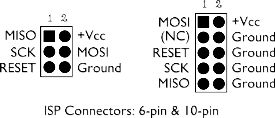Table of Contents
The Kraken
<center>Latest rev<BR> <html> <a href=“http://www.flickr.com/photos/51925658@N08/5739991113/” title=“Kraken by charlie _x, on Flickr”><img src=“http://farm6.static.flickr.com/5264/5739991113_7eef2c8570.jpg” width=“500” height=“281” alt=“Kraken”></a> </html>
http://farm7.static.flickr.com/6176/6157136371_269ce28736_z.jpg
</center><BR> Schematic is in 032.SVN, Board layout is finished. (built and tested).
It has been programmed but USB doesn't ,say hello, is it me you're looking for ? one of the LED's on the test board was faulty and may have caused problems for the CPU since it was basically shorting GND to 5v via a resistor. Swapped cpu to atmega48a, changed zener diodes to 3.6V 500mW usb D+ voltage is good at 3.6V still no go… two resistors were swapped during build… oops…. <BR><BR> <BR> Useful manual for similar version http://www.protostack.com/download/Users%20Guide%20(AC-PG-USBASP-UG-V1.0).pdf
J3 = B = slow clock
When this jumper is selected, the slow clock mode is enabled. If the target clock is lower than 1.5 MHz, you have to set this jumper. Then SCK is scaled down from 375 kHz to about 8 kHz.
J2 = A = supply target
If this jumper is bridged, then +5V supply from the USB port will go tho the target device via the ISP VCC connector. Disable this jumper if the target device has its own power source.
J1 = C = self program
This jumper is used to update the firmware of the Kraken programmer. In order to update the firmware you will need 2 programmers. One to be programmed and the other to do the programming
<BR>
<B>Using the adapter to connect to a Cylon III</B><P> <html> <center> <a href=“http://www.flickr.com/photos/51925658@N08/6071913957/” title=“2011-08-22_23-11-45_712.jpg by charlie _x, on Flickr”><img src=“http://farm7.static.flickr.com/6075/6071913957_a3d88e409d.jpg” width=“281” height=“500” alt=“2011-08-22_23-11-45_712.jpg”></a>
<a href=“http://www.flickr.com/photos/51925658@N08/6072457016/” title=“Kraken + adapter + cylon III by charlie _x, on Flickr”><img src=“http://farm7.static.flickr.com/6090/6072457016_94ef91af81.jpg” width=“500” height=“281” alt=“Kraken + adapter + cylon III”></a>
<a href=“http://www.flickr.com/photos/51925658@N08/6072456902/” title=“2011-08-22_23-11-35_511.jpg by charlie _x, on Flickr”><img src=“http://farm7.static.flickr.com/6200/6072456902_bdd320138d.jpg” width=“281” height=“500” alt=“2011-08-22_23-11-35_511.jpg”></a>
</center>
</html>
http://farm7.static.flickr.com/6098/6287668921_e74282303a_z.jpg
http://farm7.static.flickr.com/6220/6288189320_6809221d96_z.jpg
Testing
Tested with layer one prototype board, newest prototype built and tested.
this info is for the first rev of the board i already rev'd it to a 6 pin header and dropped the txd/rxd
200 Boards have been ordered, theres really no need to add yourself to a buy list , we got you.
[[C:\\WinAVR-20100110\\bin]]avrdude -c usbasp -p atmega64 -U flash:w:meeblip.hex
avrdude: AVR device initialized and ready to accept instructions
Reading | ################################################## | 100% 0.02s
avrdude: Device signature = 0x1e9602
avrdude: NOTE: FLASH memory has been specified, an erase cycle will be performed
<code>
To disable this feature, specify the -D option.
avrdude: erasing chip avrdude: reading input file “meeblip.hex” avrdude: input file meeblip.hex auto detected as Intel Hex avrdude: writing flash (1228 bytes):
Writing | ################################################## | 100% 0.73s
avrdude: 1228 bytes of flash written avrdude: verifying flash memory against meeblip.hex: avrdude: load data flash data from input file meeblip.hex: avrdude: input file meeblip.hex auto detected as Intel Hex avrdude: input file meeblip.hex contains 1228 bytes avrdude: reading on-chip flash data:
Reading | ################################################## | 100% 0.44s
avrdude: verifying … avrdude: 1228 bytes of flash verified
avrdude: safemode: Fuses OK
avrdude done. Thank you.
</code>
Wiring
<B>
Kraken V1 10 PIN Wiring is ( V2 is standard 6 PIN)</B>
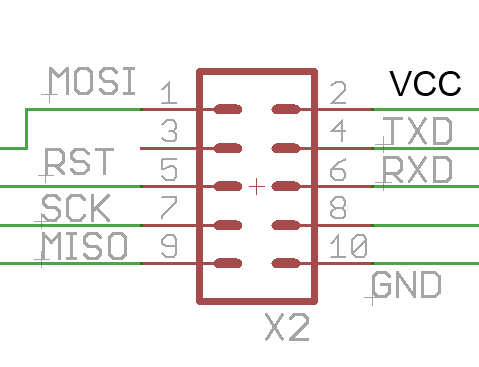
<BR>
Standard ISP Headers
<BR>
KRAKEN 1 2 3 4 5 6 7 8 9 10 ISP 1 2 3 4 5 6 K I 1 - 4 7 - 3 9 - 1 VCC - 5V 10 - 6
First Time Programming
Jumper JP2 (underneath<BR> <HTML> <a href=“http://www.flickr.com/photos/51925658@N08/5689417922/” title=“data by charlie _x, on Flickr”><img src=“http://farm6.static.flickr.com/5144/5689417922_34d4951139.jpg” width=“281” height=“500” alt=“data”></a> </HTML> <BR>
Set the 5V jumper (connected to VTG pin on 6 pin ) Set JP2 underneath the CPU ( remove both after programming! Plug into USB
<BR><BR><BR>
Program as ATMega8(A) with this firmware usbasp.atmega8.2009-02-28.rar
<B>ATMega8 Fuses</B><BR>
HFUSE=0xC9 LFUSE=0xEF
<BR>
<BR>For ATMEGA48(A) use this firmware usbasp.atmega48.2009-02-28.hex.7z
<B>ATMega48 Fuses</B><BR>
HFUSE=0xdd LFUSE=0xff
Plug into USB<BR><BR>
<BR>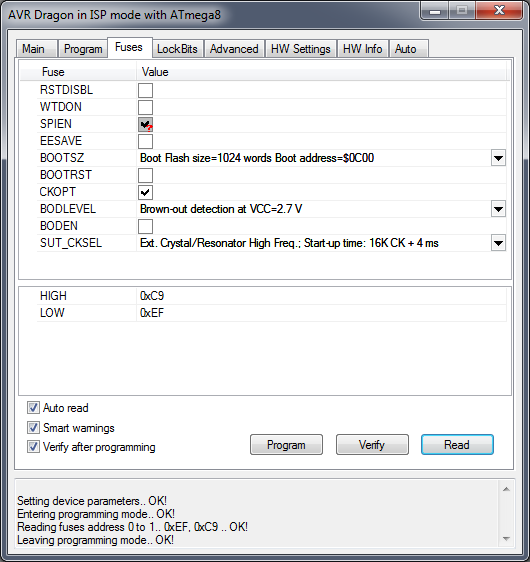 <BR>
<BR>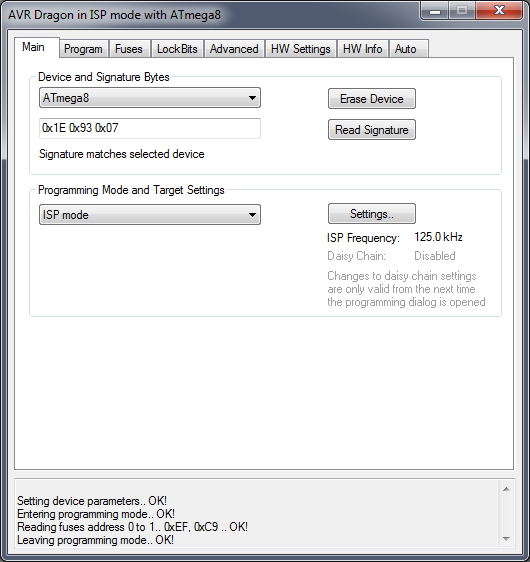 <BR>
<BR>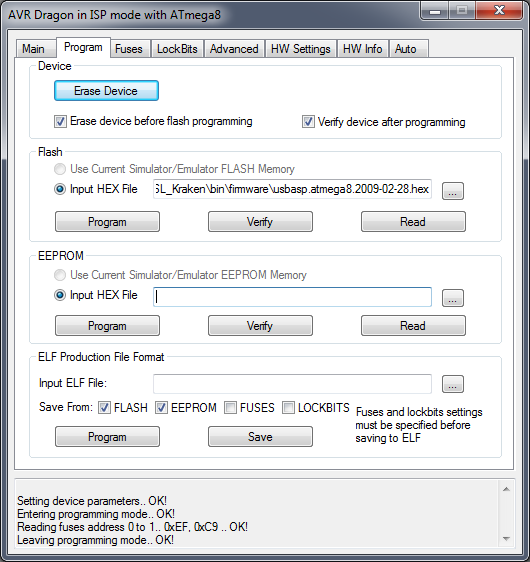 <HTML>
<a href=“http://www.flickr.com/photos/51925658@N08/5688847511/” title=“data by charlie _x, on Flickr”><img src=“http://farm6.static.flickr.com/5301/5688847511_c9475cf450.jpg” width=“500” height=“281” alt=“data”></a>
</HTML>
<HTML>
<a href=“http://www.flickr.com/photos/51925658@N08/5688847511/” title=“data by charlie _x, on Flickr”><img src=“http://farm6.static.flickr.com/5301/5688847511_c9475cf450.jpg” width=“500” height=“281” alt=“data”></a>
</HTML>
Build tips
<BR>
MELF Diode<BR>
Orientation of the diode.<BR>
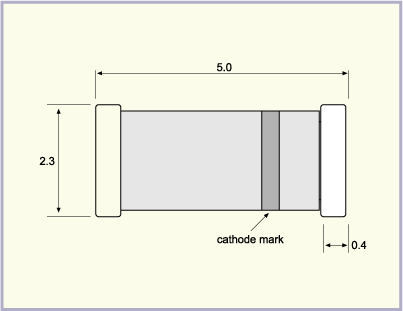 <BR>
<BR>
<CENTER> == Build Instructions == 1)Add the 18pF capacitors http://farm3.static.flickr.com/2338/5715492140_b9a35541de.jpg <BR> 2)Add the 12MHz crystal http://farm4.static.flickr.com/3214/5715492272_1e9baf5bef.jpg <BR> 3) Add the 2.2KOhm resistor http://farm3.static.flickr.com/2346/5714928097_d9686ed152.jpg <BR> 4) Add the two 68Ohhm resistors http://farm4.static.flickr.com/3246/5715492562_7f5db88807.jpg <BR> 5) Add the 100nF (or 0.1uF) capacitor http://farm3.static.flickr.com/2266/5715492740_182d87aff8.jpg <BR> 6) Add the 10KOhm resistor http://farm3.static.flickr.com/2763/5714928883_20f6ca8c8c.jpg <BR> 7) Add the ATMega48 chip. The dot on the chip denotes orientation. Make sure to line up the dot on the chip with the dot on the board. The dot should be pointing toward the usb connector. http://farm4.static.flickr.com/3267/5714929221_8060cd6a6d.jpg <BR> 8) Add the USB Mini B connector. Make sure to solder down all of the pins in the back of the connector. http://farm3.static.flickr.com/2767/5715493662_5d8c7aa321.jpg <BR> 9) Add the 2 MELF diodes. The cathode marks on the diode (as shown in the build tips above) should face each other. http://farm4.static.flickr.com/3393/5715494518_70f92555a6.jpg <BR> 10) Add the 4.7uF capacitor. The stripe on the cathode denotes orientation and should be facing the inside of the board. http://farm3.static.flickr.com/2617/5714930475_0be1515af3.jpg <BR> 11) Add the two 1KOhm resistors http://farm3.static.flickr.com/2652/5714930583_b95ba65329.jpg <BR> 12) Next add the LEDs. Before placing the LEDs it's important to test the polarity since orientation matters for this part. You can test it using a multimeter. Turn the mulitmeter on to the diode setting, as shown below. Take the two leads and place them on the ends of the LED. The purpose of this is to figure out which way the current will flow through the LED, since, like regular diodes, current can only flow in one direction. Once the LED lights up, you will have figured out which side of the LED is the anode (the + side) and which is the cathode (the - side). http://farm7.static.flickr.com/6210/6157554199_6cc9f5afd5.jpg http://farm7.static.flickr.com/6153/6157569801_a44f5697d6.jpg http://farm7.static.flickr.com/6073/6160849446_ac1843399f.jpg 13) You'll want the cathode of the LEDs to face toward the inside of the board (away from the two resistors next to them). The cathode is usually marked with a little green speck. It's important to always check at least 1 LED from a batch since the marking on the LED does change depending on the manufacturer. http://farm3.static.flickr.com/2356/5714930783_43b90eb249.jpg <BR>
http://farm4.static.flickr.com/3422/5715495342_6c11f55224.jpg <BR> 14) Lastly, add the 2×3 pin header http://farm3.static.flickr.com/2624/5715495570_ac4b91efc5.jpg <BR> Make sure to clean of the board with Flux Remover, rinse off under very hot water and dry it thoroughly. Now you have your own AVR Programmer! </CENTER>
Links
I recommend either Extreme AVR GUI or Khazama for programming, its a lot easier than AVRDude..
Test Sign drivers
Use this to put windows into test mode if you get a yellow exclamation mark on the driver